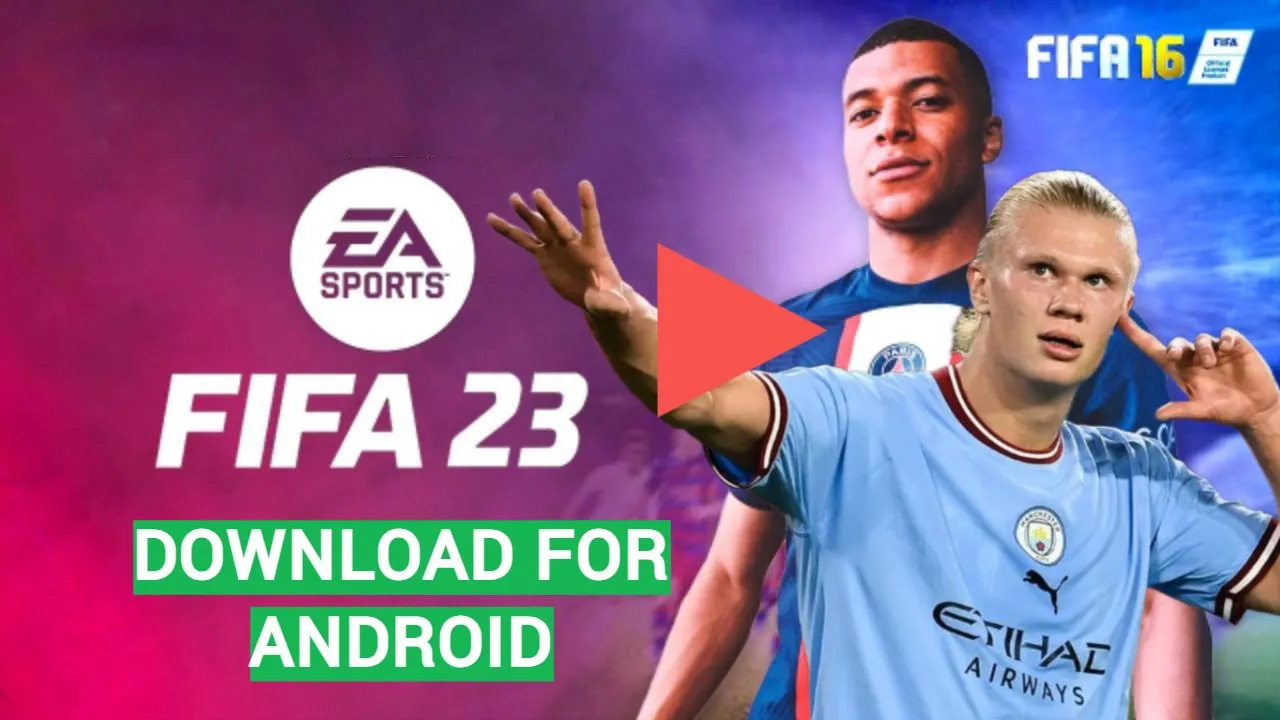In this blog post, we will be discussing steps on how to connect PPSSPP multiplayer on Android. As you know the play station portable version of Android phones is called PPSSPP. For Android users to experience PSP on Android phones, developers built PPSSPP.
Originally, PSP was a PS2 version of a PlayStation game. When compared to the graphics of the PS2 game, the graphics are comparable. When utilizing a phone with a high Android version, such as Android 10, and a phone with a huge screen, PPSSPP can be enjoyed more fully.
How To Connect PPSSPP Multiplayer On Android
Having said much it’s important to note that there is no need for an internet connection to set up PPSSPP games in multiplayer mode; everything is done offline. Any PSP game that allows multiplayer or ad-hoc can be played using the technique I’ll be demonstrating. It also works incredibly quickly.
Connect your PPSSPP multiplayer using the guides below:
Step 1: Install PPSSPP on Android Devices
Download and install the PPSSPP emulator from the Google Play Store.
Open the app and complete the initial setup process.
Step 2: Enable Networking/WLAN Settings
Open the PPSSPP app and go to “Settings.”
Under “Networking,” ensure that “Enable Networking/WLAN” is checked.
Step 3: Connect to the Same Network
Ensure that all devices (yours and your friends’) are connected to the same Wi-Fi network or are in close proximity for a direct connection.
Step 4: Configure PPSSPP Settings for Multiplayer
In PPSSPP settings, go to “Networking” and make sure that “Enable built-in PRO ad hoc server” is checked.
Set “Change PRO ad hoc server IP address” to the IP address of the device hosting the game.
Step 5: Host a Game on One Device
Launch the game you want to play on your Android device.
Go to “Multiplayer” and select “Ad Hoc.”
Choose “Create Game” to host a game session.
Step 6: Join the Game on the Other Device(s)
On the other Android device(s), launch PPSSPP and go to “Multiplayer” and select “Ad Hoc.”
Choose “Join Game” to search for available game sessions.
Select the session hosted by your device from the list.
Step 7: Start Playing Multiplayer Games
Once connected, both devices should be in the game lobby or main menu.
Select the multiplayer option within the game and choose the desired game mode.
Start playing the game together.
Note: The steps may vary slightly depending on the version of PPSSPP you are using, but the general process remains the same. Also, keep in mind that not all PSP games support multiplayer or ad hoc mode. Ensure that the game you want to play has multiplayer capabilities.
Furthermore, it’s also important to note that using PPSSPP’s built-in ad hoc server may have limitations and may not work as effectively as playing on a local area network (LAN) or using dedicated third-party software like Hamachi.
How To Maintain Connection While Playing PPSSPP Multiplayer
In other to make your time more efficient and enjoyable while playing PPSSPP you need the outlined tips below:
Strong Wi-Fi Signal
Ensure that all devices involved in the multiplayer session have a strong and stable Wi-Fi signal. Stay within the range of the Wi-Fi router or access point to avoid signal drops or interference.
Close Background Apps
Close any unnecessary background apps or processes on your Android device to free up system resources. This can help improve the performance and stability of the PPSSPP emulator and the multiplayer connection.
Disable Battery Saving Mode
If your Android device has a battery-saving mode, consider disabling it during gameplay. Battery-saving modes can limit the performance of your device, including the Wi-Fi connection.
Use 5GHz Wi-Fi
If possible, connect to a 5GHz Wi-Fi network instead of a 2.4GHz network. The 5GHz band typically offers faster and more stable connections, especially in crowded environments with multiple devices.
Minimize Network Congestion
Ensure that there are no bandwidth-intensive activities, such as large downloads or streaming, happening on the same network while playing PPSSPP multiplayer. Network congestion can lead to latency or connection drops.
Disable Power Saving for Wi-Fi
Some Android devices have a power-saving feature for Wi-Fi. Make sure this feature is disabled as it may intermittently disconnect the Wi-Fi connection to conserve power.
Restart Devices
If you experience connection issues or lag during gameplay, try restarting the devices involved, including your Android device and the devices of other players.
Update PPSSPP
Keep your PPSSPP emulator up to date by installing the latest version available from the Google Play Store. Developers often release updates to improve performance and fix bugs.
Optimize PPSSPP Settings
In the PPSSPP settings, you can adjust various options to optimize performance for multiplayer. Experiment with settings such as rendering resolution, frameskip, and texture scaling to find the right balance between performance and visual quality.
Choose Games with Stable Multiplayer
Some PSP games may have better multiplayer stability than others. Look for games that are known to have stable multiplayer functionality or positive reviews from other players regarding multiplayer performance.
These are helpful tips that will make your moment while playing PPSSPP exciting!
What are Needed to Connect PPSSPP Multiplayer
- PPSSPP emulator app (Install PPSSPP emulator here)
- Minimum of least 512MB RAM and enough storage space
- Android Phone with functional WI-FI Hotspot.
- functioning WI-FI
How To Fix PPSSPP Multiplayer Connection Issue
Well if you are experiencing connection issues with PPSSPP multiplayer, there are several steps you can take to troubleshoot and potentially fix the problem. Here are some suggestions:
Check Network $Connection
Ensure that all devices involved in the multiplayer session are connected to the same Wi-Fi network. Verify that the network connection is stable and functioning properly. Try restarting your router or switching to a different network if possible.
Update PPSSPP
Make sure you have the latest version of PPSSPP installed on all devices. Developers often release updates that address bugs and improve multiplayer functionality. Visit the Google Play Store to check for updates and install them if available.
Verify Game Compatibility
Not all PSP games support multiplayer or ad hoc mode. Confirm that the game you are trying to play actually has multiplayer capabilities. Check the game’s documentation or online resources to ensure compatibility with PPSSPP multiplayer.
Adjust PPSSPP Networking Settings
Open the PPSSPP app on your Android device and navigate to “Settings.” Under the “Networking” section, try different configurations such as enabling or disabling “Enable built-in PRO ad hoc server” or changing the “Change PRO ad hoc server IP address” setting. Experiment with these settings to see if it improves the multiplayer connection.
Disable Firewalls or Security Software
Sometimes, firewalls or security software on your Android device can interfere with the multiplayer connection. Temporarily disable any firewall or security app and test the connection again. If the issue is resolved, consider adjusting the settings of your security software to allow PPSSPP network access.
Restart Devices
Restarting all devices involved in the multiplayer session, including your Android device and the devices of other players, can help reset any temporary network glitches and improve the connection.
Disable Battery Saving Mode
Battery-saving modes on Android devices can limit performance and interfere with network connections. Disable battery-saving mode or switch to a high-performance mode during gameplay to ensure optimal network performance.
Test with Different Games
If you’re experiencing issues with a specific game, try testing the multiplayer connection with other games. This can help determine if the problem is game-specific or if it’s a general issue with the PPSSPP emulator or network configuration.
Check for Network Interference
Other devices or appliances in your vicinity, such as cordless phones or microwave ovens, can cause interference with Wi-Fi signals. Ensure that there are no such devices near your Wi-Fi router or your Android device.
Seek Community Support
Visit online forums, communities, or social media groups dedicated to PPSSPP multiplayer. Other players may have encountered similar issues and may offer specific solutions or workarounds based on their experiences.
Follow the above guide if you face any issues with your PPSSPP. Notwithstanding, if none of the above steps resolve the connection issue, it’s possible that there may be limitations or compatibility issues with the PPSSPP emulator or the specific game you’re trying to play. In such cases, it’s best to consult the official PPSSPP forums or contact the developers for further assistance.